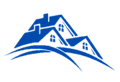Best way to measure straight line distance
Did you knew this feature in Google Maps?
This will come in handy for all of us trying to find distance between the Subject Property and its Comparables.
You can measure the distance between two or more points on the map using Google Maps. For example, you can measure the distance between two cities.
Computer
- Open Google Maps.
- Right-click on your starting point.
- Choose Measure distance.
- Click anywhere on the map to create a path you want to measure. Click to add additional measuring points.
- Optional: Drag a point to move it, or click a point to remove it.
- Look under the search box for the total distance in both miles (mi) or kilometers (km).
When done, right-click on the map and select Clear measurement or go to the card at the bottom and click the .
Note: If you’re using Maps in Lite mode, you won’t be able to measure the distance between points.
Android phone or tablet
- Open the Google Maps app .
- Hold and touch a point on the map. A red pin will appear.
- From the bottom, swipe up on the name of the place.
- Scroll down on the place’s page and choose Measure distance.
- Move the map so that the black circle, or crosshairs, is where you want to measure. To include it in the total distance, touch the blue +.
- Look at the bottom of the map to see the total distance in miles (mi) or kilometers (km).
- Optional: Repeat steps 5 and 6 to add additional measuring points.
- Optional: To remove a point, touch undo . To clear all points, touch the menu > Clear.
When done, touch the back arrow in the top left.
Note: This is only available on Android.
— Information Courtesy Google Maps Help